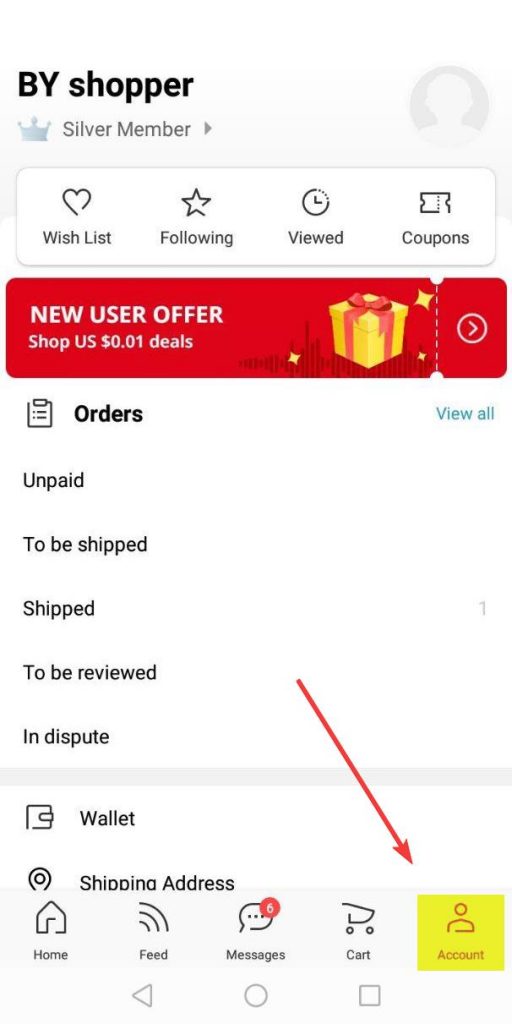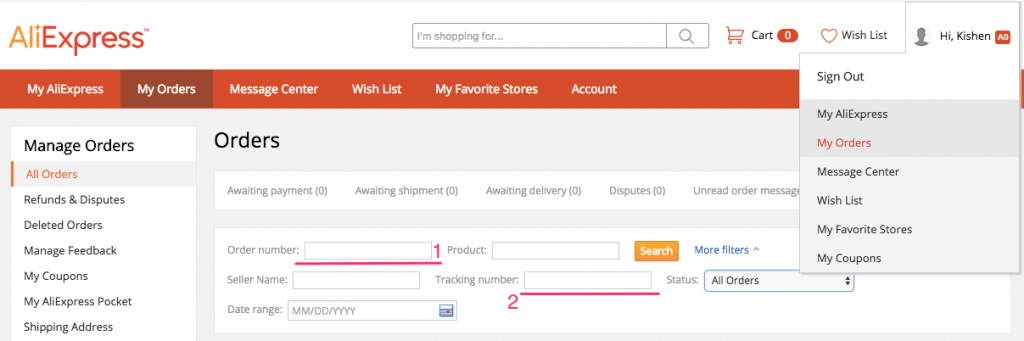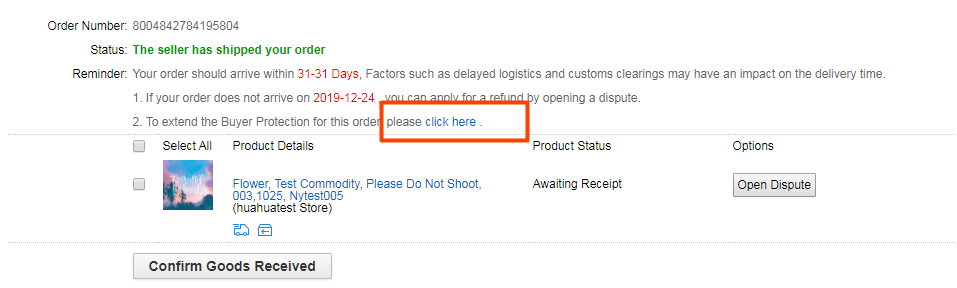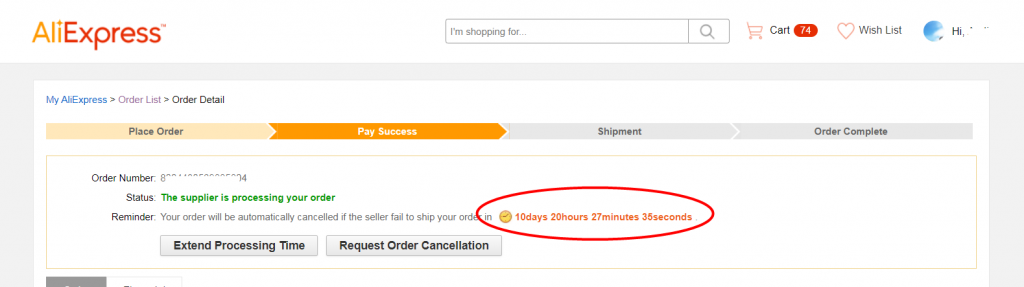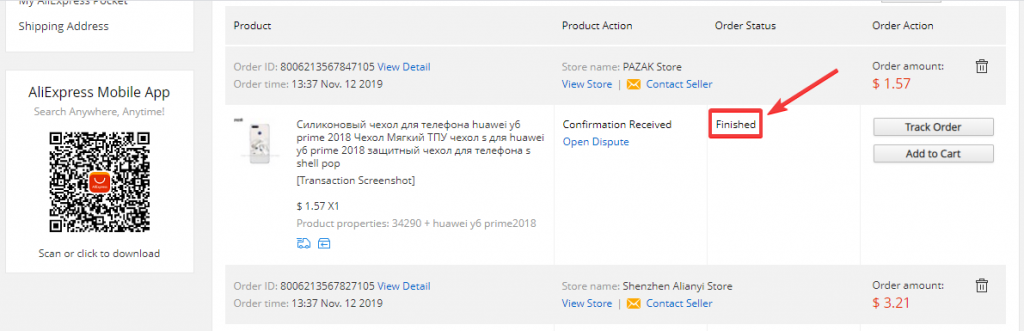In this guide, we will explain in detail how to see your AliExpress orders in the App and on the Web, and everything you can do from that section.
TLDR: the easiest way to access My Orders, both in the app and the web, is simply to click here.
If what you want is to know where your order is, we explain it to you here.
From the App
If the above link did not work for you, you can do this:
- From the main page of the AliExpress App click on the bottom right on “My Account” (you must be logged in with your account).
- Once you access “My Account”, you will see a summary of the orders you have pending payment, pending shipment, shipped and pending review.
- To see the history of all your orders click on “View all” and you will see a list of all your purchases from oldest to latest.
In the order history you will be able to differentiate orders that have already been shipped, orders that you have just placed and are being processed (not yet shipped) and completed orders (have already arrived, and if not, read this). Let's explain each one:
Status: “The seller sent your order”
To check how your order is going click on “Tracking”. This takes you to see your tracking number and the statuses it has already gone through during shipment.
Next to the tracking number you will see two blue icons; if you click on the first one the number will be automatically copied to your mobile.
This is very handy if you later want to go to the international order tracking pages we talked about in How to track your AliExpress order status.
The second blue icon next to the tracking number takes you directly to the shipping company's website.
Order details
If you click on the text describing the order you will access the “Order Details”. 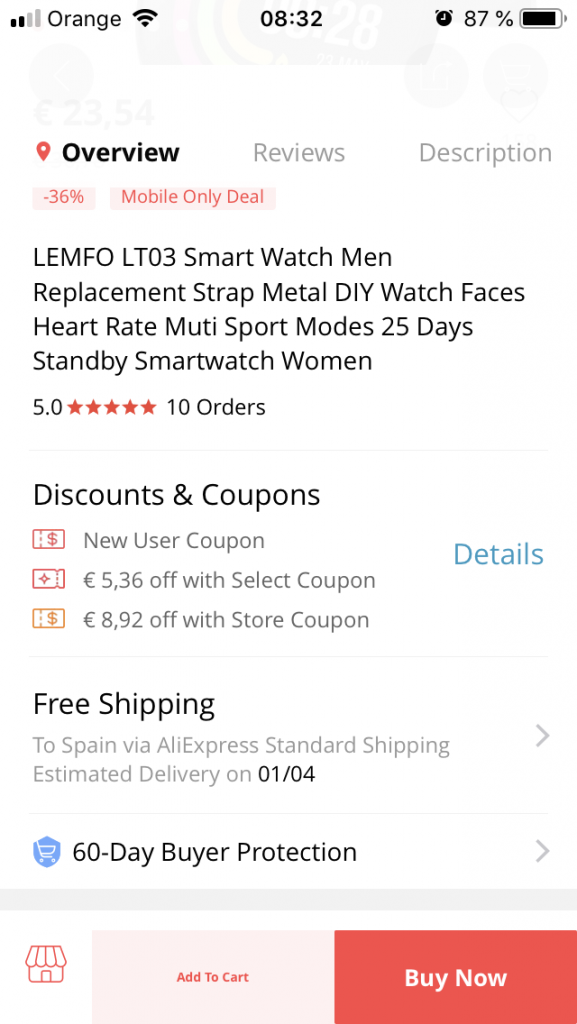
- Check your remaining order protection time (AliExpress has extended the protection to 75 days, once they have sent you the package).
- Confirm receipt of the order (you only have to do this once you have received the order and if you don't do it, AliExpress will do it for you automatically when your protection period is over).
- Send a message by clicking on “Send message to seller”.
- Open a dispute. If you want to know how to do it read: Open dispute on AliExpress.
Status: “The seller is processing your order”
When you have just placed an order and want to see the details, the process is the same: you will enter by clicking on the text of the product description and access “Order Details”. As you can see, you will see the number of days left for the seller to ship the product. 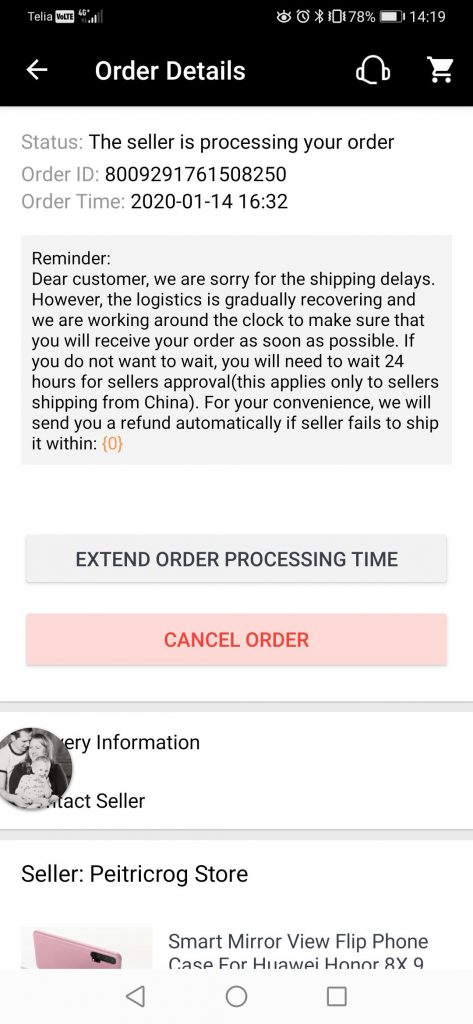
This can happen during campaigns like 11.11 or Black Friday, when sellers receive a lot of orders and are often overwhelmed.
You can also cancel your AliExpress order for any of the reasons you are given to choose from. Keep in mind that the seller may not accept the cancellation (they may claim that they have already sent the order).
Tip: If you have made a mistake in the size, color of the item or you have put the wrong shipping address, we recommend that you tell the seller immediately by message and if they confirm that theywill make the change, you do not need to cancel the order to do it again.
Status: “Finished”
For completed orders it is important that you know where you have to go to open a dispute. 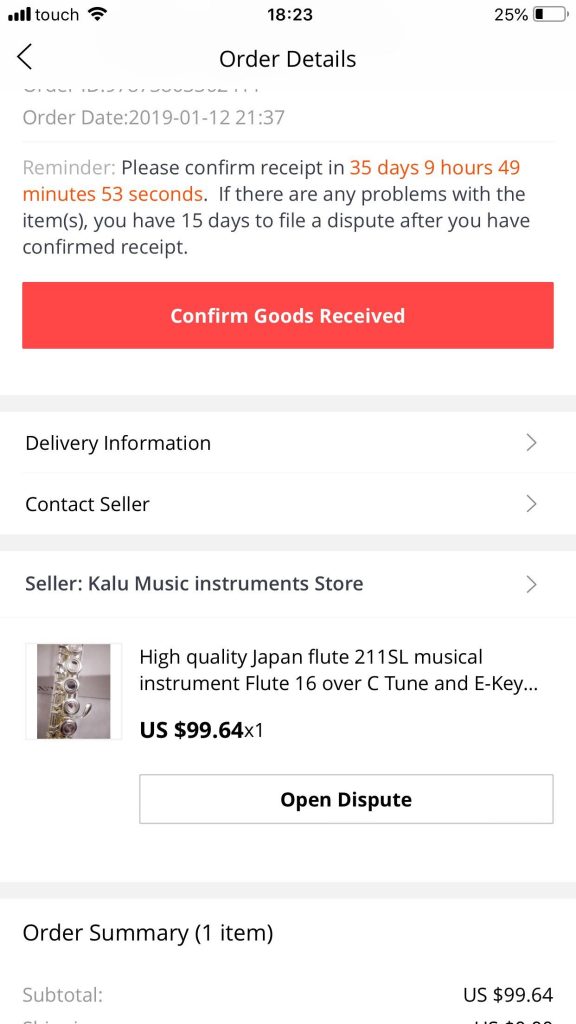
From the website
To access your orders from the web click here, it's no mystery. But if it doesn't work for you, from the AliExpress website you can click on the top right on “Orders” (having logged in with your account).
Once you access “Orders”, you will see at the top a summary of the orders you have pending payment, pending shipment, shipped and pending valuation. And if you scroll down you can see the list of all your purchases from oldest to latest.
As in the app, the order history differentiates between an order that has already been shipped, an order that you have just placed and is being processed, and a completed order.
Status: “The seller sent your order”
If you click on an order that has already been sent to you, you will be able to see the remaining days of protection (as mentioned above, 75 days), if you click on “Follow order” you will see the tracking details of your order and finally you can click on “View details” of the order.
If you go to “View details” a lot of information appears: order status, date when you can open a dispute (in case you have not received your order) next to the option to open a dispute, confirmation of receipt of the order (only if you have already received it) and at the bottom the tracking number and the details of the order.
Status: “The supplier is processing your order”
You will be able to see the days left for the seller to send you the order before it is cancelled. You also have the option to extend processing time (if you want to give the seller more days to send the order).
You also have the possibility to cancel the order.
Status: “Finished”
In “View details” of an order already received, you will find the option to open a dispute, in case you have a problem with your item or you have not received it. We always recommend that you talk to your seller before doing this. Even if you are going to open it anyway, AliExpress takes this into account when mediating in your favor.
If you want to know more about how to open a dispute in this post, we explain it better. As you can see, both in the App and on the AliExpress website you have the same options, only the navigation changes a bit. We hope this guide has helped you to better understand the “My Orders” section.